This Interactive is very easy to use. Yet there are a few things you need to know to make your experience as profitable as it can be.
After you click or tap your way past the Title screen and the Description screen, you will arrive at the Main Menu (shown below). The Main Menu includes a view of the enire infographic with its 21 sections outlined by dashed lines. Each section is labeled with a letter. A tap on a letter will allow you to navigate to that section of the infographic.
Main Menu
The graphic below shows the appearance of Section B of the infographic. Note that the title of the section is shown at the top of the screen. There are four arrow buttons - Right, Left, Up and Down - that allow you to quickly navigate to a neighboring section of the infographic. Finally, observe that there is a Navigation Panel at the bottom of the screen. This panel will allow you to navigate to other parts of the infographic and to change the Zoom level of the infographic.
Navigation Panel
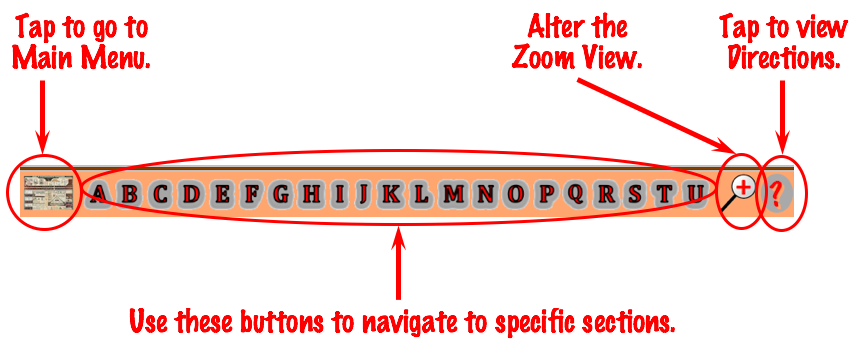
Enjoy your use of the infographic!