Student Usage
Students will catch on to how to use the Task Tracker program quite quickly. Students will need to remember to first log in to Task Tracker. Logging in ensures that their progress on a Concept Checkers will be tracked. It is always wise to have them start on their assigment board inside of their account.
It would be helpful if students learned how to navigate the Course page that displays all the assigned tasks. Tasks are organized by feature and by topic. For instance, all Concept Checkers on the topic of Newton's Laws will be organized together. Tapping on a topic will open all assigned Concept Checkers for that topic. For each assigned Concept Checker, the
Status (Incomplete, Complete, Past Due, etc.), a
Teacher Message, and a
Due Date are displayed.

A hyperlink to the activity launch page is also included. It is titled
Start This Task. And finally, there is a
View Requirements link that opens a window that describes the requirements for the assigned mission. See image above. Concept Checkers are unique in that they should be proceeded by the use of the simulation, ideally while accompanied by one of our activity sheets. We only link to the Concept Checker and not to the Interactive.
The color coding system is worth understanding. There are a series of ovals under each topic with numbers inside the ovals. The ovals are color-
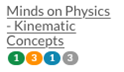
coded to indicate information about the urgency of the assigned mission relative to its due date. The numbers inside of each oval indicate the number of assignments for that topic that share that urgency level. Here's the meaning of the colors:
- Green: You're done. Dataway!
- Red: You're not done and it's past due. Kick it in!
- Orange: You're not done; the due date is within 48 hours. Get going!
- Blue: You're not done; the due date is within 7 days. Got spare time?
- Grey: You're not done; but the due date is more than 7 days away. Chill.
- Black: You're not done; the due date past and the assignment is closed. So sad.
The most important take-home message that must be conveyed to students is that it is critical that they log on before doing any Task Tracker activity. A student's logged-in status can be dropped after approximately 24 hours. And so it is important that they begin each Concept Checker session by logging in (after first having logged out). If they are logged in, their progress will be tracked and stored by Task Tracker. When a student arrives at the Concept Checker page, their username/email should be displayed in the username field as shown below. If the student username does not appear, then the student must return to the
My Accounts page and log in.
Teachers are granted permission to print and distribute the PDF document shown below. They are also permitted to download the document and upload it to their Learning Management System. But do be aware that we change things on occassion and this PDF may change accordingly. Finally, we have provided a link to the Microsoft Word version of this document, permitting teachers to download it, edit it, and distribute it to their students. The link can be found near the bottom of this page.